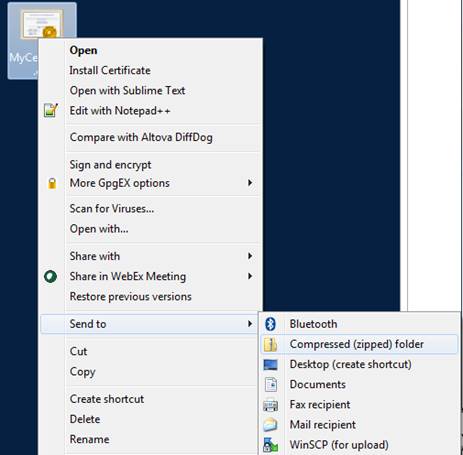The following are instructions on exporting a client certificate to a file using Internet Explorer.
1. Go to Internet Options
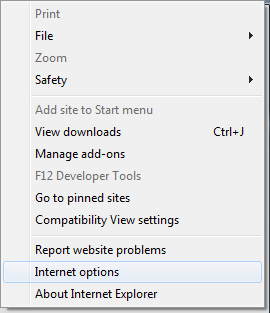
2. Go to the Content tab and select Certificates
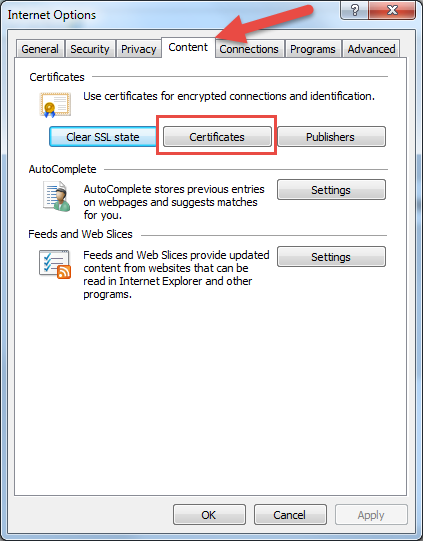
3. Select Certificate
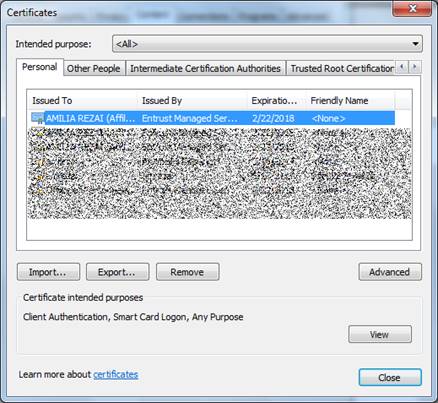
4. On the Details tab, select Copy to File
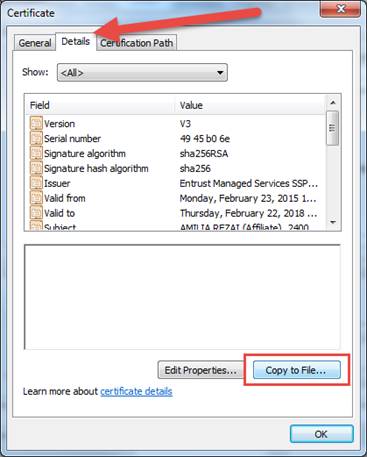
5. In the dialog box for the Certificate Export Wizard, select Next
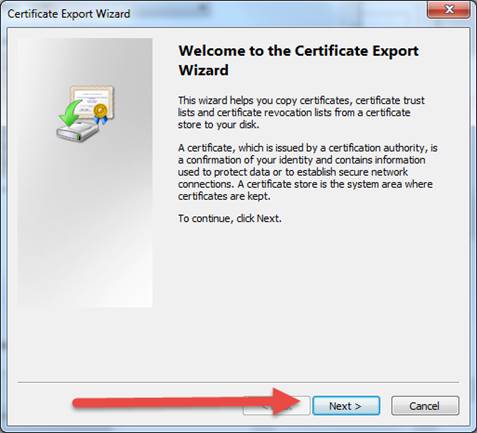
6. Select Next
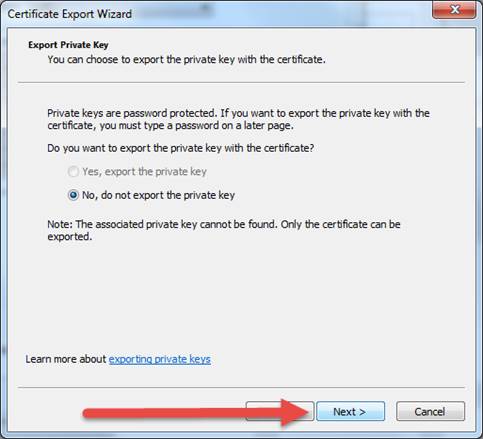
7. Select Cryptographic Message Syntax Standard – PKCS #7 Certificates and also check the box that says to “Include all certificates in the certification path if possible.
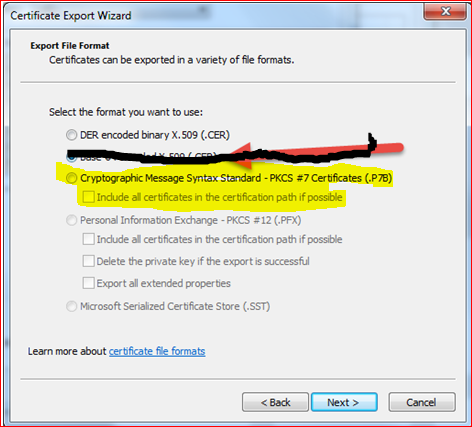
8. Select Browse to choose a location for the exported file
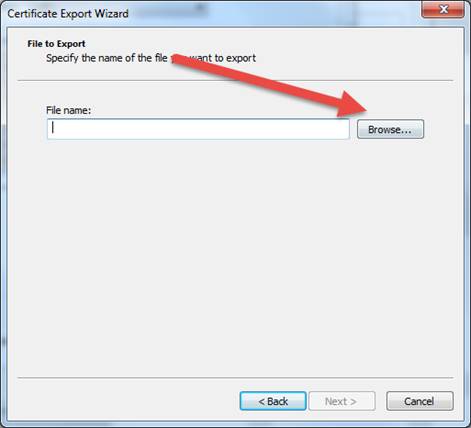
9. Save file on your Desktop or other folder by typing a File Name
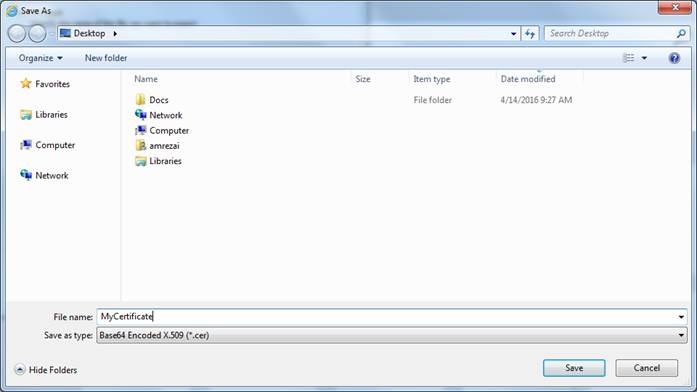
10. Select Next
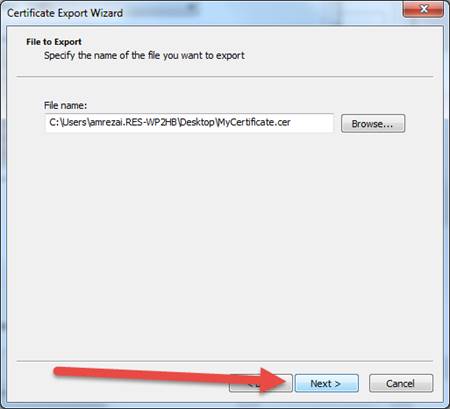
11. Select Finish
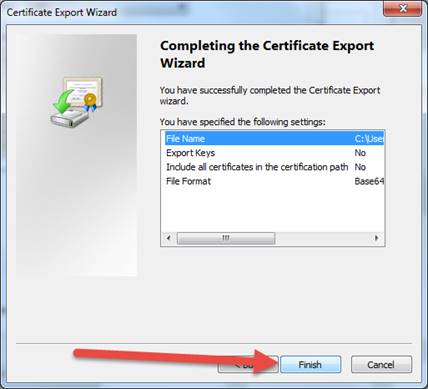
12. Your export has been completed.
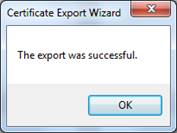
13. Please zip your exported certificate and send via email